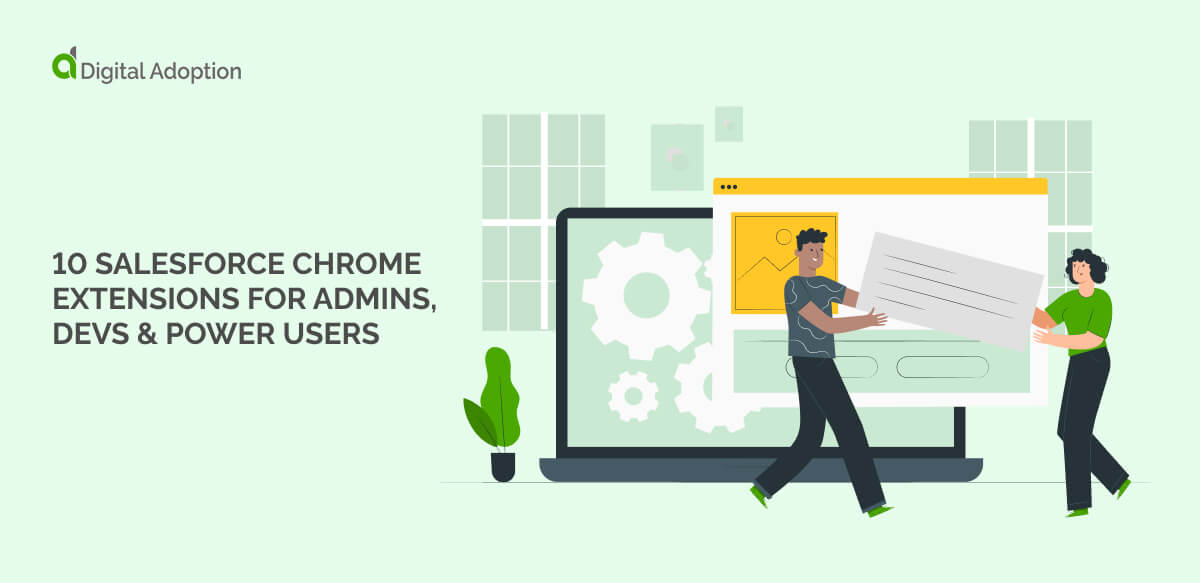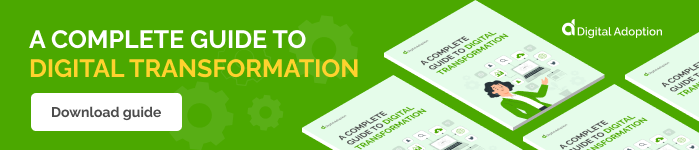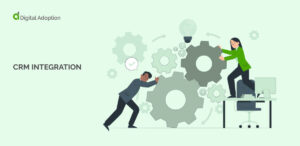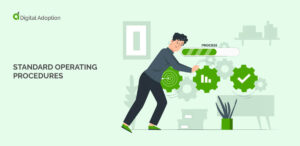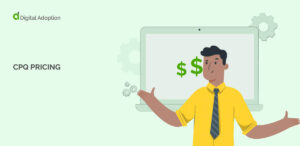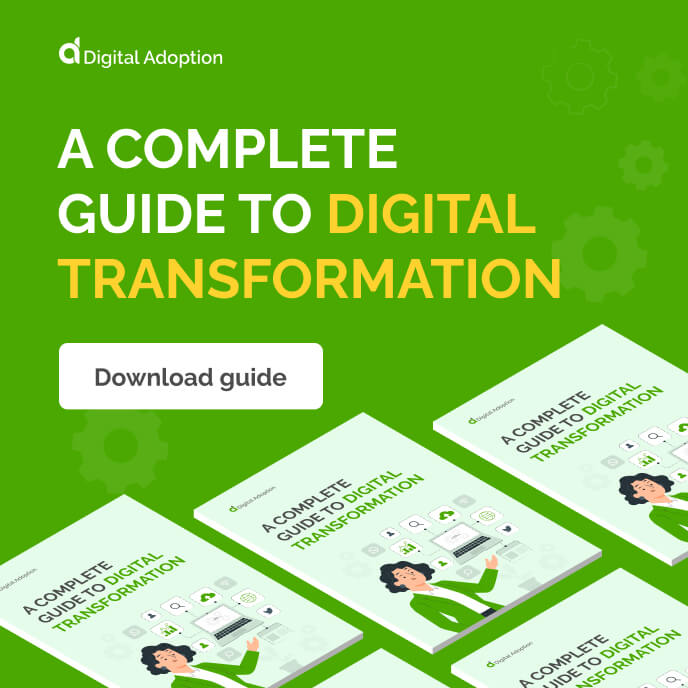Many Salesforce Chrome extensions exist, but finding the right ones for your daily work takes time. Organizations struggle with a variety of Salesforce adoption challenges, but there are options out there that can immediately solve them.
We have done the hard work for you and found ten trusted digital tools that work for various scenarios. We provide their rating on the Chrome Web Store, along with what they are best for and more details to help you decide if the extension is for you.
Whether you’re a Salesforce admin, a developer or a power user, these recommendations will supercharge your workflow in ways you never thought possible.
At-a-glance comparison
| Name | Main use | Best for | Rating | Link to store |
| ORGanizer for Salesforce | Secure login storage and org tab labeling | Managing multiple orgs and switching efficiently | 4.9/5 | Get ORGanizer for Salesforce |
| Force.com LOGINS | One-click access to saved credentials | Secure multi-org login without manual input | 4.2/5 | Get Force.com LOGINS |
| Salesforce Colored Favicons | Tab color-coding by org | Avoiding mistakes across similar environments | 4.6/5 | Get Salesforce Colored Favicons |
| Apex Debugger | Open and manage Apex debug logs | Real-time script testing and log inspection | 4.2/5 | Get Apex Debugger |
| Salesforce Advanced Code Searcher | Search across code components and extract coverage | Locating components in complex orgs | 4.5/5 | Get Salesforce Advanced Code Searcher |
| Salesforce DevTools | Apex tools, field access, metadata exports | Admin and developer utilities | 4.2/5 | Get Salesforce DevTools |
| Salesforce Inspector Reloaded | Metadata access overlay in the UI | Field-level data inspection | 4.8/5 | Get Salesforce Inspector Reloaded |
| Salesforce Navigator for Lightning | Command-based navigation | Fast access to pages and actions | 4.3/5 | Get Salesforce Navigator for Lightning |
| Salesforce Advanced Search & Record Details | Find keyword usage and view record metadata | Deep search across components and record views | 5/5 | Get Salesforce Advanced Search & Record Details |
| Salesforce Toolkit | Query, access and modify org data securely | Centralized control with in-browser tools | 5/5 | Get Salesforce Toolkit |
For Salesforce Admins
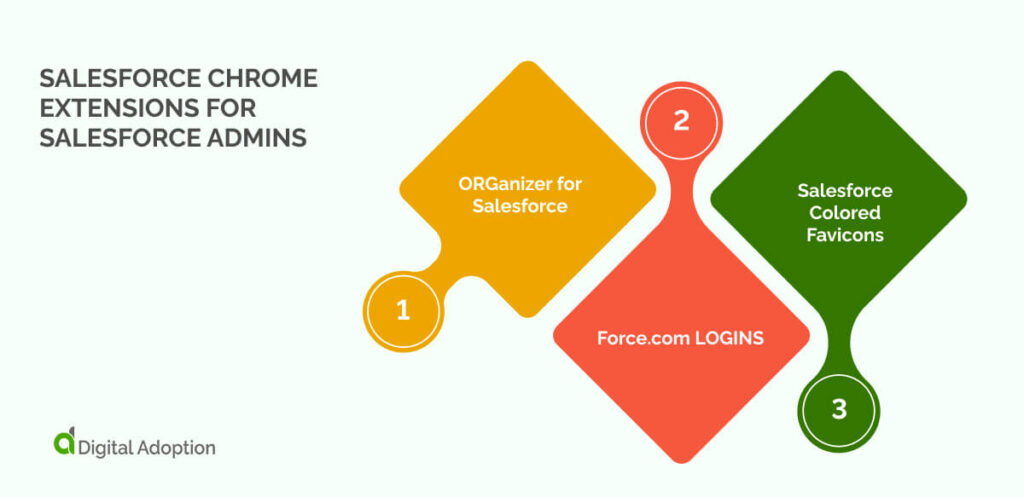
Salesforce admins often manage several orgs at once. The tools below help simplify access and reduce mistakes in daily work.
ORGanizer for Salesforce
- Review Rating: 4.9/5
- Best For: Managing multiple organizations and quick switching
ORGanizer is designed to streamline Salesforce access for admins who manage multiple orgs. This Chrome extension stores your login details securely so you can access any org with one click.
You can add labels and colors to browser tabs to help you see which org you are using. ORGanizer also includes quick links to frequently used Salesforce pages and a built-in console for tools like query editing and anonymous code execution.
Force.com LOGINS
- Review Rating: 4.2/5
- Best For: Secure multi-organizational credential storage
Force.com LOGINS is a Chrome extension for Salesforce admins and developers who manage several accounts. It stores login information securely and provides one-click access to saved credentials.
You can choose how to open a session, whether in a regular window or incognito. The extension also syncs data across devices and creates automatic backups to Google Drive.
Salesforce Colored Favicons
- Review Rating: 4.6/5
- Best For: Tab visibility when juggling organizations
Salesforce Colored Favicons replaces the default Salesforce tab icon with a colored version to help distinguish between orgs. It supports both Classic and Lightning and assigns different icons for each environment type.
Each org is automatically given a unique color when first visited, helping you to avoid accidental changes in the wrong environment. You can customize colors at any time to suit your preferences. For admins working across multiple tabs, this simple visual cue makes navigation easier and reduces the risk of confusion when managing complex Salesforce setups.
For Developers
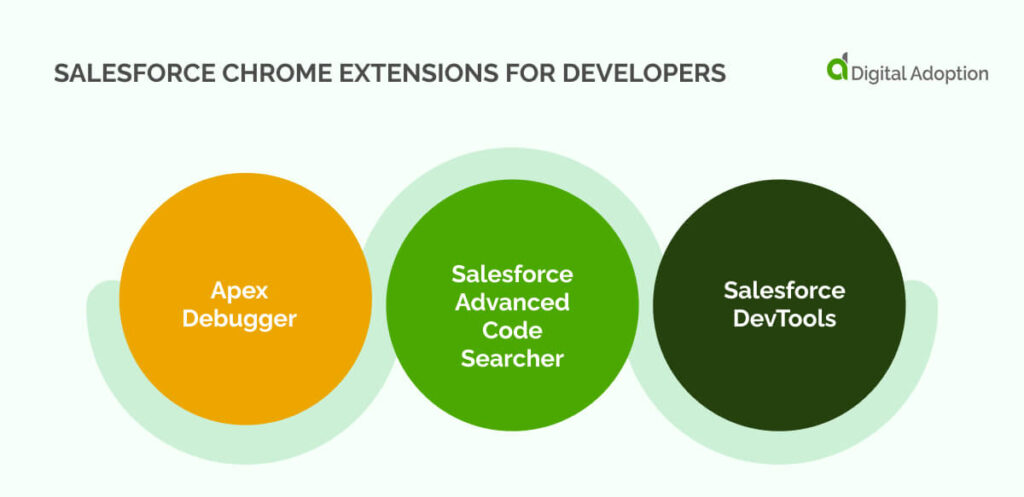
From inspecting logs to editing code in context, the tools here help Salesforce developers stay focused and avoid unnecessary clicks.
Apex Debugger
- Review Rating: 4.2/5
- Best For: Real-time Apex script testing
Apex Debugger simplifies debugging for Salesforce developers working with Apex code. The extension works with Lightning and lets you open debug logs from any Salesforce page using a keyboard shortcut.
You can easily manage logs by searching through results or removing old entries you no longer need. Apex Debugger is especially helpful when switching between tabs or reviewing detailed output. As it provides quick access to information, it allows issues to be resolved at pace.
Salesforce Advanced Code Searcher
- Review Rating: 4.5/5
- Best For: Locating components in complex organizations
Salesforce Advanced Code Searcher is a Chrome extension that helps developers find code faster across a Salesforce instance. You can search across different component types and open relevant files without clicking through multiple menus.
The extension also lets you extract code coverage or run ApexPMD reports directly from the interface. The built-in Lightning Linter tab enforces formatting rules and helps with writing cleaner code. It works well in Lightning Experience and gives you a faster way to access what you need, whether you are reviewing existing work or resolving a specific problem in the codebase.
Salesforce DevTools
- Review Rating: 4.2/5
- Best For: Admin and developer utilities (SOQL, schema, logs)
Salesforce DevTools helps developers streamline their workflow by reducing friction in daily tasks. It offers shortcuts for writing Apex and navigating directly to key pages. You can review field details in context and search across the org to find specific configuration elements.
The tool includes export options for selected metadata and allows bulk field management in Salesforce Classic. By removing the need for repeated clicks and page loads, Salesforce DevTools keeps the focus on development work. It will work well if you need fast access to essential tools without switching between menus or performing routine steps manually.
For Power Users & Analysts
Power users and analysts often need to act quickly on insights. The following tools make that process faster by bringing key information closer to the surface.
Salesforce Inspector Reloaded
- Review Rating: 4.8/5
- Best For: Field-level data inspection
Salesforce Inspector Reloaded adds a metadata overlay to the Salesforce interface, allowing users to work directly with configuration details from within the UI. The extension reveals hidden information such as field metadata or object structure without requiring extra navigation.
You can modify settings from a centralized panel and avoid switching between setup pages. It also includes tools for working with APIs and running queries in context. Salesforce Inspector Reloaded brings often-buried functionality into view, helping developers and admins complete configuration tasks more efficiently and stay focused on the work that matters.
Note: This is a community-maintained fork of the original Inspector, which is now discontinued.
Salesforce Navigator for Lightning
- Review Rating: 4.3/5
- Best For: Fast UI navigation via command bar
Salesforce Navigator for Lightning helps users move through Salesforce more efficiently. Rather than clicking through multiple steps, you can reach specific pages or functions by typing short phrases into a search bar.
The extension supports both Lightning and Classic, making it easier to switch between interfaces. Commands respond to everyday tasks, such as viewing objects or opening configuration pages. You can also customize keyboard shortcuts to match your workflow, streamlining access to key areas.
Bonus Picks: Hidden Gems
These tools aren’t yet well-known, but they are top-rated by Chrome users and worth exploring.
Salesforce Advanced Search & Record Details
- Review Rating: 5/5
- Best For: Quick record lookup and previews
Salesforce Advanced Search & Record Details gives admins and developers a faster way to locate references and inspect data within both Classic and Lightning. You can search for any term used across key components and view how often it appears in the system.
The extension also displays field API names alongside labels on record detail pages, with the option to toggle visibility instantly.
Additional features include viewing all fields tied to a record, even those not shown in the layout, and the ability to remove records when needed. The tool keeps essential metadata and actions close at hand.
Salesforce Toolkit
- Review Rating: 5/5
- Best For: Quick utility access for productivity
Salesforce Toolkit is a Chrome extension that gives admins and developers direct access to critical functions inside their org. It uses OAuth for secure login and opens tools that surface record information and permission details. You can write and run SOQL or Apex without switching to external platforms.
When Einstein is enabled, the extension includes an assistant to help with questions or quick actions. Salesforce Toolkit works within the browser session, removing the need for repeated authentication.
The extension helps you make faster decisions by showing essential operations in one view and keeping your focus on what matters most.
In summary
These Salesforce Chrome extensions offer valuable support for everyone, from beginners to power users. The recommendations reveal how everyday tasks like logging in, debugging, navigation, and finding metadata become much easier. Such workflow improvements can lead to measurable gains in performance tracking and overall productivity.
It’s worth taking the time to explore your options, so why not try out some of our recommendations and see what fits your setup? Before you know it, you’ll have a toolkit that streamlines your digital workflow within your browser.
People Also Ask
-
Is there a Salesforce Chrome extension?There are many Chrome extensions which work with Salesforce. They help users to complete tasks more efficiently by adding tools directly to the browser. People benefit from easier login access and quicker navigation, as well as direct interaction with data and settings that reduces unnecessary clicks.
-
How do I add extensions in Salesforce?To use an extension, open the Chrome Web Store and search for the tool by name. Click Add to Chrome and follow the prompts. For larger organizations, consider following technology integration best practices when rolling out extensions to multiple users. After installation, open Salesforce in your browser and the extension will activate automatically when supported pages are detected.